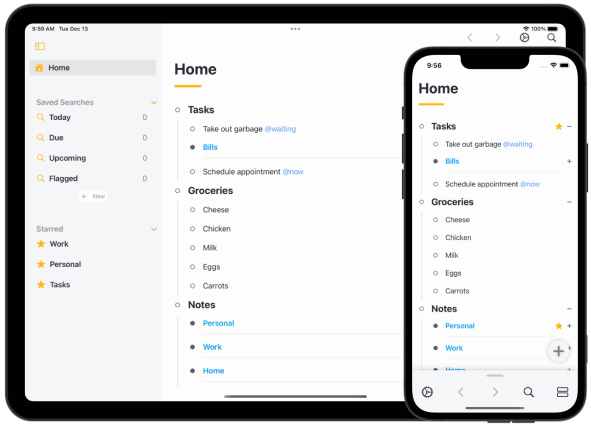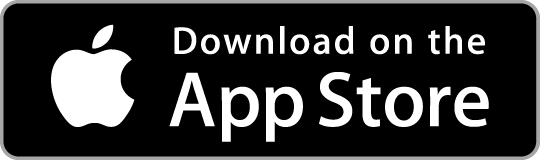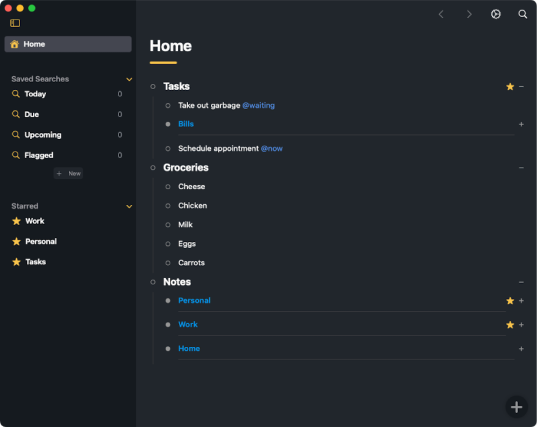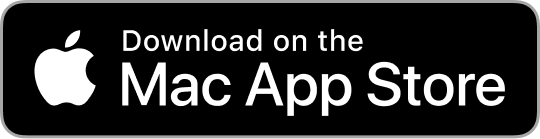We can't find the internet
Attempting to reconnect

Dates in Airlist are a powerful way to keep track of what you need to do. Airlist supports both Start Dates and Due Dates.
Items with dates can also be repeated. Upon item completion, a new duplicate item with updated dates will be created “below” the completed item. In settings, you can select the option Delete old repeated item after completion which will delete the completed item after it is repeated. This is a great option for daily repeating items which you do not want to clutter up you lists.
To view just the dates you want, create a saved search.
Start/Due Dates
While editing any item, press CMD/Ctrl + Shift + s to set Start Date and CMD/Ctrl + Shift + d to set Due Date. You can also open Command Center and select Set Date.
Both Start Date and Due Date are used when creating Saved Searches.
Repeating
Easily set an item as repeating by opening the date editor (see Start/Due Dates Editor above). Once an item as a Start or Due Date, the Repeat option becomes available.
- After Completion
- Daily
- Weekly
- Monthly
- Yearly