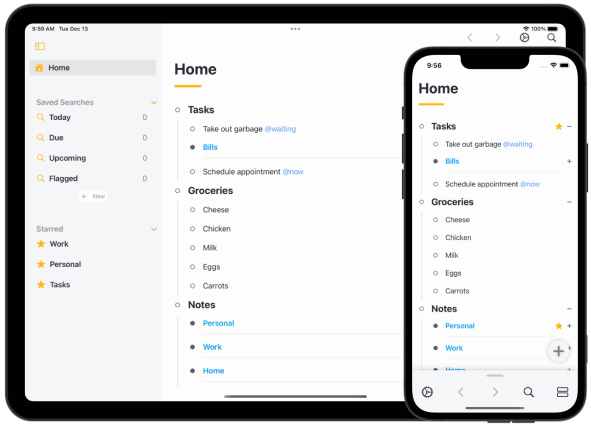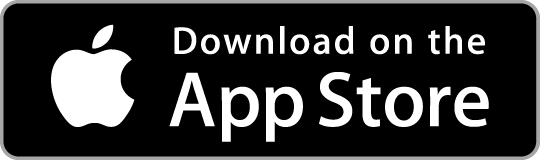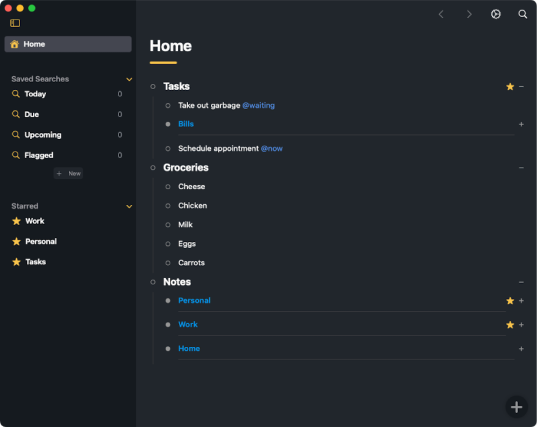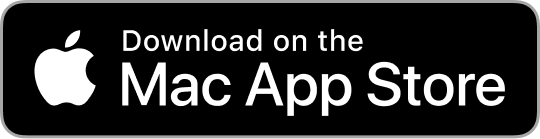We can't find the internet
Attempting to reconnect
Airlist provides several actions for Apple’s Shortcuts app so that you can build customized workflows.
-
Create
- Create Item
-
Editing
- Edit Item
-
Filter
- Find Item
- Get Item
- Get items from a Saved Search
- Get Saved Search Information
-
Get
- Get Current View information
-
Open
- Open Item
- Open Saved Search
-
URL
- Run Airlist URL
Airlist Types
- Item
- Saved Search
Item Type
Every “thing” that has a bullet point in Airlist is considered an ‘Item’. Below are the available Item properties that you can interact with in Shortcuts.
Properties
‘id’
- The unique identifier of an Item. Use this to make other interactive actions.‘name’
- The name of an Item. This is the main item’s text.‘note’
- The note of an Item. Appears under the Item in a smaller, grey font.‘starred’
- Returns true or false for if the Item is starred.‘start_date’
- The item’s start date and time. In many action’s you have the ability to specify a certain time, or just the date.‘due_date’
- The item’s due date and time. In many action’s you have the ability to specify a certain time, or just the date.‘children’
- Returns a list of Item IDs for each Item indented under this Item.‘complete’
- Returns a true of false if the Item is completed.‘completed_date’
- If the Item is complete, then this returns the date it was completed on.‘created_date’
- Date of when the Item was created.‘updated_date’
- Date of when the Item was last updated.‘tags’
- Returns a list of all the tags on the Item.‘parent_id’
- The parent the Item is contained in.Actions
Create Item
Creates a new Item. Item ‘name’ is required, all other are optional. If no Parent is selected, then it will default to the root “Home” Item.
Return value -> The Newley created ‘Item’
Edit Item
Edit’s an ‘Item’s’ properties. Available properties to edit are:
- Complete
- Name
- Note
- Start Date
- Due Date
- Tags
- Parent
Return value -> List of ‘Item’ IDs that have been edited
Find Item
Filter Items based on one or more ‘Item’ parameters.
Return value -> List ‘Item’ 44
Get Item
This action takes an ‘Item’s’ ID, and returns the ‘Item’. (Which you could then edit or open, for instance).
Return value -> ‘Item’
Get Items from a Saved Search
This action returns the current results for a Saved Search.
Return value -> List of ‘Item’
Get Current View Information
Returns the current state of Airlist including the ID for what Item is active, it’s parent ID, if it’s a Saved Search, and it’s children.
Return value ->
- ‘id’
- ‘parent_id’
- ‘is_saved_search’
- ‘children’Open Item
Opens the Item in Airlist.
Open Saved Search
Opens the ‘Saved Search’ in Airlist.
Run Airlist URL
You can run an Airlist URL to utilize Airlist’s URL Scheme.