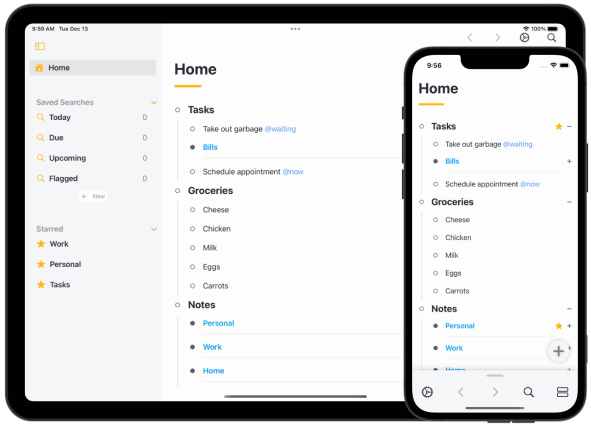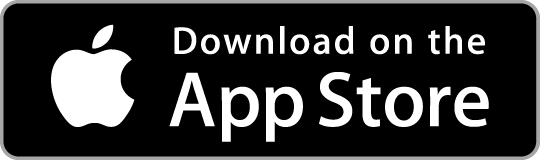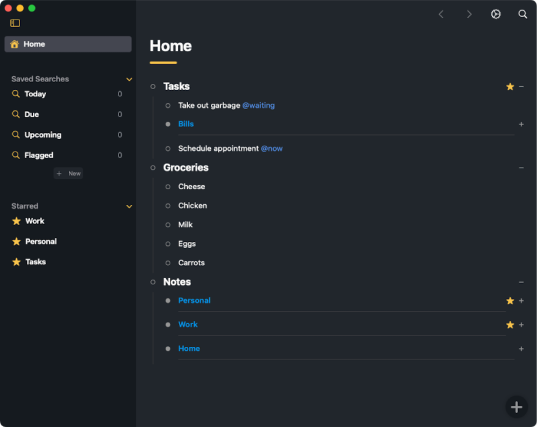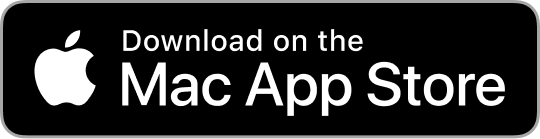We can't find the internet
Attempting to reconnect
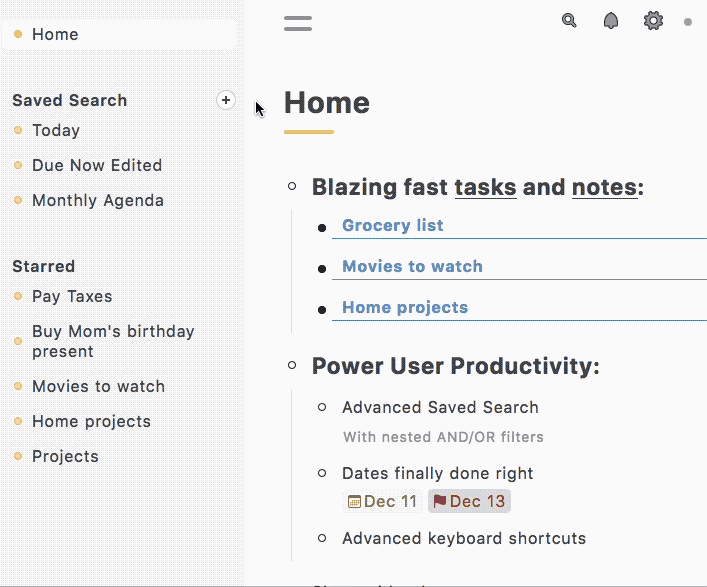
“Show me just what I need to see”
Airlist’s infinitely nested items gives you unlimited flexibility. But what was that one thing I need to do? I remember putting it in last week? That’s where saved searches come in.
Saved Searches are a powerful way to keep organized and filter just what you want.
To create a new Saved Search, press the + on the sidebar or select New Saved Search in Command Center.
Groups and Filters
Saved Searches consist of filters where you can filter based on the below. To add a new filter, press the +filter button.
- Tags
- Start Dates
- Due Dates
- Item text
- Note text
- Starred
Easily group your filters to add more granularity to Saved Searches. Each group allows organizing by:
-
ALLof the following… -
ANYof the following… -
NONEof the following…
Examples
Show all items with the tag @due.
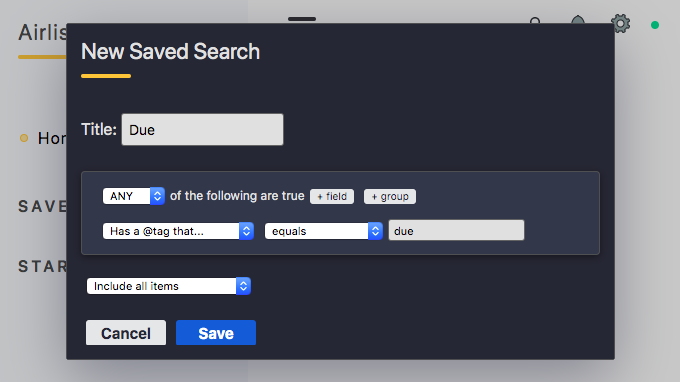
Show items with a tag of @flag OR @today OR start/due date less than or equal to today AND not tagged @now.
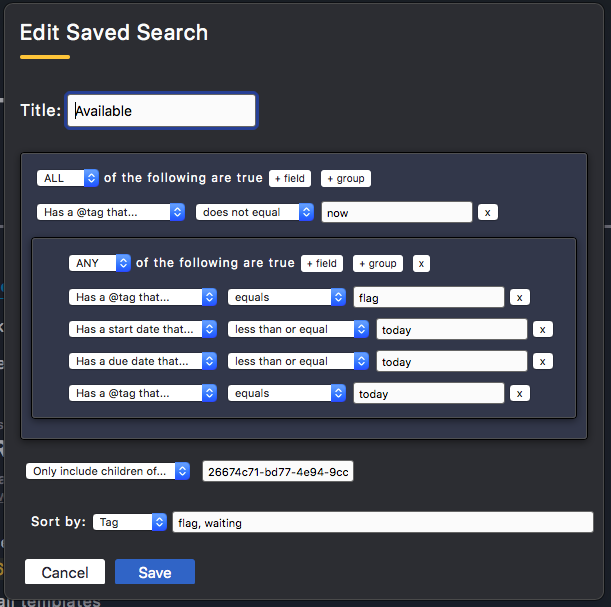
Only Search Subset of Items
By Default, all items are searched in a Saved Search. To only search a subset of items, select Only Include Children Of…, then insert the item ID. The item ID can be found in the url: https:airlist.appa#ITEM_ID.
Sort Saved Search Results
The Sort by: dropdown allows you to sort the Saved Search results by:
- Default
- Tag
- Due Date
- Start Date
- Created Date
- Updated Date
- Name