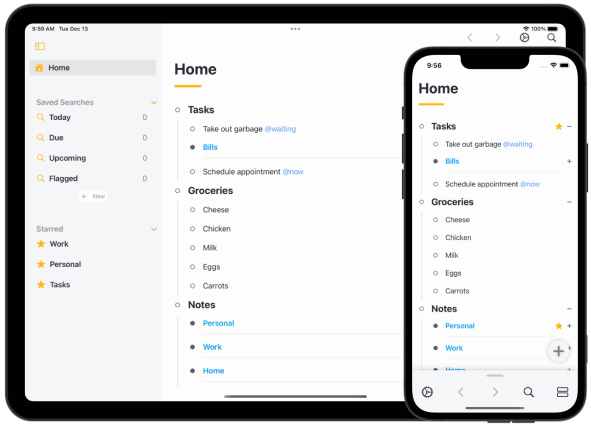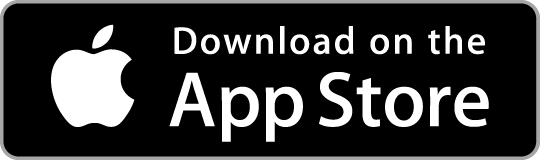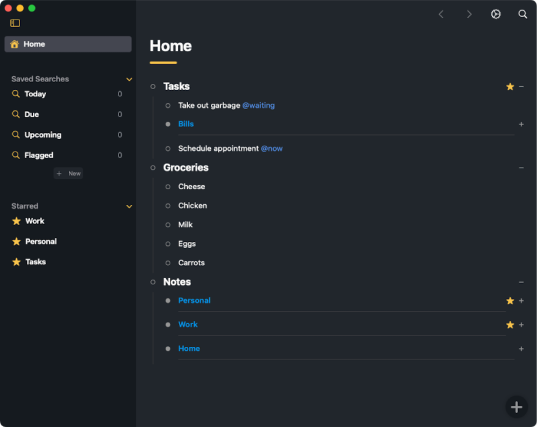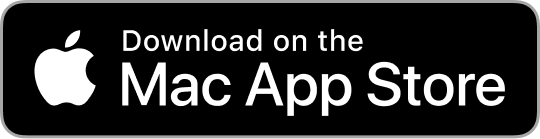We can't find the internet
Attempting to reconnect
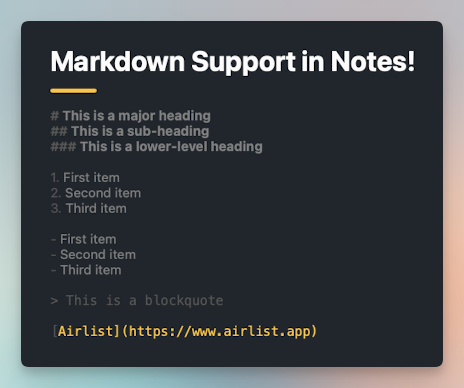
To edit a note on iPhone, while editing an item, click the “Edit Note” button above the keyboard. On Mac or iPad, you can use the “shift” + “enter” shortcut.
Headings
You can create headings by using hashtags (#) before your text. The number of hashtags you use will determine the level of the heading. For example, using one hashtag (#) creates a major heading, similar to a title, while using two hashtags (##) creates a sub-heading. Using more hashtags creates lower-level headings.
# This is a major heading
## This is a sub-heading
### This is a lower-level headingOrdered and Unordered Lists
Markdown makes it simple to create ordered (numbered) and unordered (bulleted) lists.
For ordered lists, simply start a line with a number, followed by a period and a space. For example:
1. First item
2. Second item
3. Third itemFor unordered lists, you can use either a dash (-) or an asterisk (*) followed by a space. For example:
- First item
- Second item
- Third itemQuotes
You can now create a blockquote using Markdown by adding a greater than sign (>) before your text. It’s perfect for when you want to highlight a quote in your notes.
> This is a blockquoteLinks
Finally, Markdown allows you to create hyperlinks easily. You can create a link by wrapping link text in brackets ([ ]), and then wrapping the URL in parentheses (( )). For example:
[Visit Airlist](https://www.airlist.app)